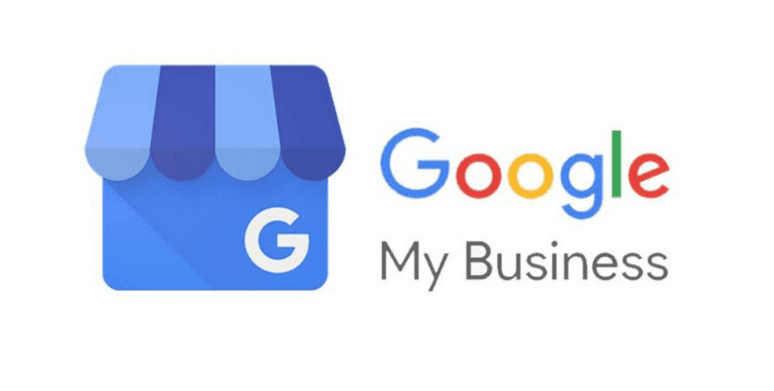 Photo From google.com/business/
Photo From google.com/business/Originally Posted On: https://www.ipmarketingsolutions.com/google-my-business-guide
Navigating the in-depth world of SEO can be overwhelming – we get that.
So, unsurprisingly, it’s easy to forget some of the little aspects that make up a successful strategy.
But, we’re here to tell you that one of the best ways to get started with SEO is to optimize your GMB (Google My Business) listing.
This is just one of many tools Google provides in its kit to help users soar to the top of their search engine results.
If this is the first time you’ve heard of GMB, or you’re not sure how to use it, don’t worry. We’ve written a beginner’s guide to ‘Google my Business’ detailing everything you need to know.
Let’s dive in!
What’s Google My Business?
GMB is an entirely free tool provided by Google, that’s explicitly designed to help you manage the way your business appears on Google Search and Maps.
This listing provides space for your business name, location, and opening hours, as well as tools for monitoring and replying to customer reviews. You can add photos, learn where and how people are searching for you, and much more.
Why’s this important?
Well, 46% of shoppers read customer reviews on their phones, and one in two people who conduct a local search visit the store that same day. Interestingly, over 90% of consumers use the internet to find a local business, with 33% looking every day!
The tech-savvy generations of today know how to evaluate a business to decide where to eat, shop, or buy services. So, if you’re a local business with no photos, reviews, or details on Google, you’ll quickly fall off their radar.
Often, Google is the first place new customers will interact with your business, so it’s crucial you use this platform makes an excellent first impression.
How to Get up and Running With GMB
First, you’ll need to create an account and claim your business. Here are the steps to do so:
1. Log in to the Google Account you want to associate with your corporation (if you don’t have an account yet, create one).
2. Go to google.com/business and select ‘Start now.’
3. Complete the questionnaire and add the right category for your business.
4. Verify your business via postcard, phone, email, instant verification, or bulk verification.
Tip: Google My Business is also available as an app for IOS and Android, so you can update your details and post statuses and pictures on the go.
Now you’re all set up, let’s take a look at how you can use GMB as part of your SEO strategy.
Optimize Your GMB Listing
Go to the GMB dashboard and click the listing you’d like to work on. Here you can fill out various sections and update your information.
Try to add as much info as you can, some of the essentials include:
• Location
• Opening hours
• Your website
• Attributes (here you can add details like ‘wheelchair accessible’ or ‘free wifi’)
• The day and year you opened (if you’re a long-running business, capitalize on your experience)
• Description and sub-heading (these indicate the type of business and the services you offer)
• Frequently asked questions. (Preempt your customer’s problems to make it easier for them to find all the info they need to make a purchasing decision.)
Anyone can edit your listing. So, get in there early to avoid others making their own (often incorrect) changes. It’s also important to regularly check-in to see whether everything on your listing is still accurate.
Google My Business Photos
It’s a fact: businesses with photos get 35% more clicks through to their website and 42% higher requests for driving directions.
This isn’t surprising. Photos give customers a better idea of what to expect. This doesn’t only make your business look more professional, but it also takes away some of the uncertainty prospects feel towards a company they’ve never visited.
As such, if they’re on the fence about visiting your store, this could be the clincher that gets them to come.
As a rule, images should be at least 720×720 pixels and either a JPG or PNG file. These photos go a long way in creating a first impression, so make them count – use high-quality snaps that showcase your business’s best qualities.
Pay special attention to your Cover Photo. This sits at the top of the listing. Whereas, your Profile Photo appears whenever you reply to a question or comment on a review.
Be sure to add images of the exterior of your store. This helps customers identify the location and makes you easier to find. You should also include snaps of the interiors. Make sure your shop looks inviting and that you showcase some of your products.
You can also upload videos that are shorter than 30 seconds and smaller than 100MB.
Google My Business Reviews
One of the best ways to encourage customers to leave positive reviews is by commenting on existing ones. Regularly check into your GMB account to view new reviews or questions and positively answer them.
Be grateful for each review and don’t act defensively if it’s negative – all feedback should be taken graciously. This is a chance to apologize for any mistakes, reassure your customers, and thank them for their business.
Unprofessional responses can break your public image if you’re not careful.
Google My Business Posts
You can also post status updates. These are a bit like mini-ads or social media posts and can be written from your GMB dashboard.
Here are some ideas for posts:
• You could feature a new product with an image and a link to where people can buy it.
• Drive traffic to your latest blog post with a link to where people can read it
• Advertise seasonal specials, sales, and discounts
• Announce events you’re running
How you utilize the post function is up to you, but using it in some capacity is definitely recommended.
Additional Features
Finally, let’s introduce some of the features that aren’t as famously known but still provide an excellent way of engaging with customers:
• If you’re a business that runs on appointments, you can add a ‘booking’ button where customers can book an appointment via your Google listing.
• Customers can use the inbuilt message function to get in touch with you.
Pretty handy, right?
Ready to Establish Yourself on Google My Business?
Now you know how to take those all-important steps to establish yourself on Google My Business, it’s time to put this advice into action!
For more tips on how to build a successful SEO strategy, or if you have any questions about our services, please get in touch.

